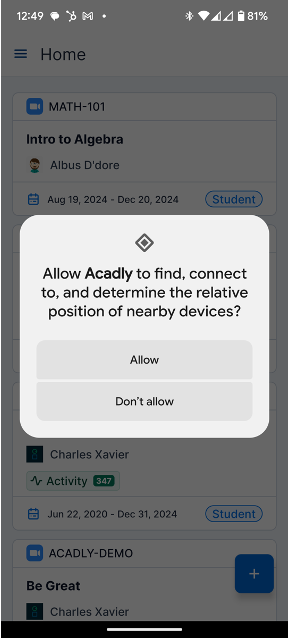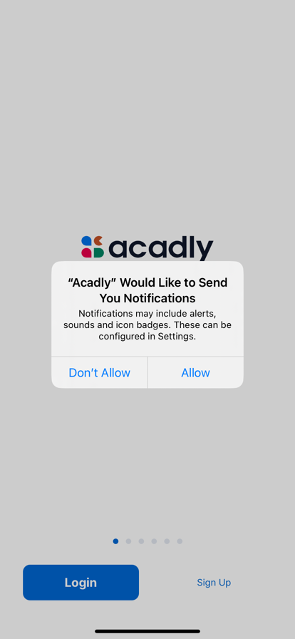
Guides and tutorials
- How to create a student account on Acadly 📄
- Student guide for auto-attendance 📄
- Auto-attendance troubleshooting guide for Android users 📄
- Auto-attendance troubleshooting guide for iOS users 📄
If you have any questions, please use the in-app Feedback option to reach out to the Acadly team or send them an email on support@acadly.com. Please expect a response via email within 24 hours.
Checklist for the first lecture
- Check the invitation email
- Sign up for Acadly using the email address mentioned in the invitation
- Install the app on your Android / iOS device. The attendance feature works only on the mobile apps
- Give the app the permissions it seeks
- Be connected to the internet - via WiFi or your LTE / 5G connection
- During the lecture, open the app on your phone during the attendance process
- If it doesn't work, inform the instructor and get your attendance marked manually
- If you denied a permission and aren't sure how to fix this, delete and reinstall the app
- If you face any issues, email support@acadly.com
FAQs for students
Is Acadly free for all RFUMS instructors and students?
Yes
Do I need to set up an Acadly account? How can I do so?
I already have an Acadly account. I received an email that I have been added to a new course. What do I need to do?
I need to add / drop a course. What do I need to do.
How does Acadly's attendance work?
Is it compulsory to be connected to the WiFi?
What device(s) do I need to use?
What if I do not have a phone or if it's switched off?
Does this use GPS?
However, while the app has to ask for this permission due to technical reasons, GPS data is neither collected nor stored by Acadly at any time.
Is Acadly safe to use?
Acadly is meant solely for higher education and reviewed for security and privacy by multiple customer universities. It complies with FERPA and your personally identifiable information is protected as per the norms therein. If you have any specific concerns about your data or privacy, please write to us at support@acadly.com
App permissions
Users are only asked for permissions that are necessary for Acadly's attendance to work. You may be asked for different variations of the same permissions on older versions of iOS / Android.
Acadly never accesses or stores your GPS / geolocation information. No personally identifiable information about you is disclosed to Acadly or shared with other users.
Please allow all permissions for attendance to work flawlessly on your device.
For iOS users
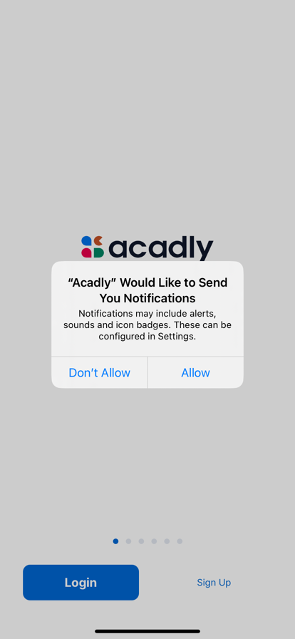
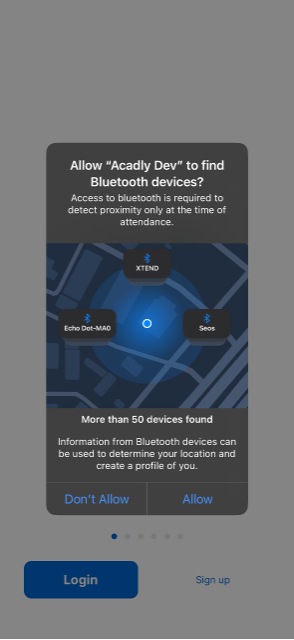
Bluetooth
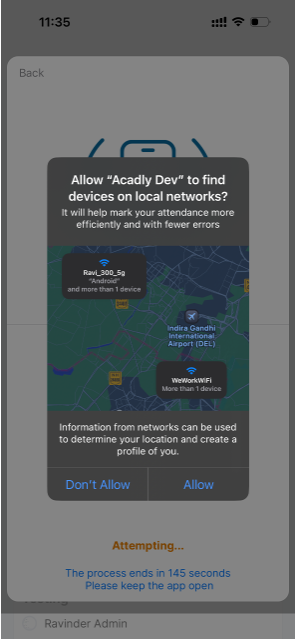
Find devices
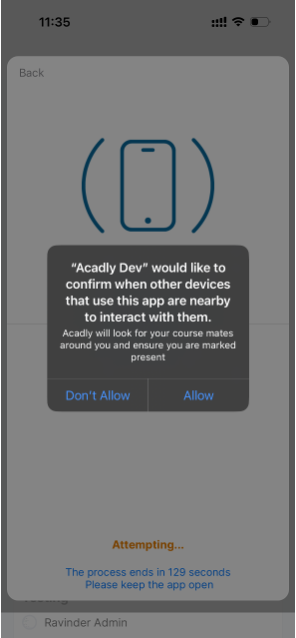
Connect with devices
For Android users
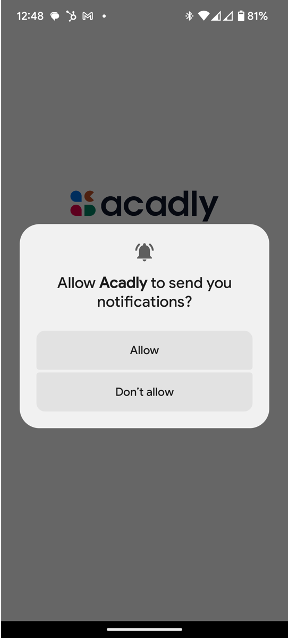
Notifications
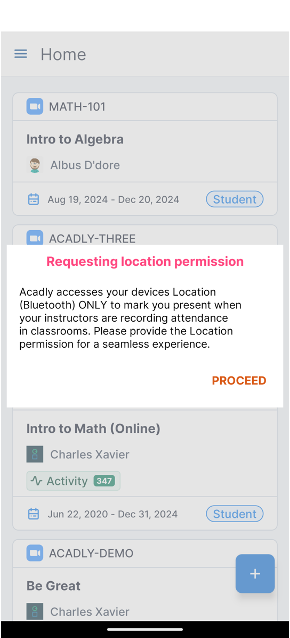
Information for you
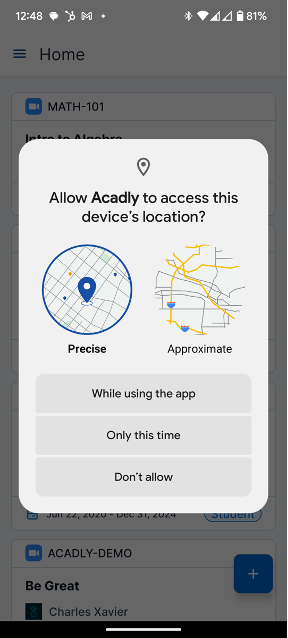
Device "Location"